- support@berrymedia.uk@gmail.com
- +923049836036
IPTV Installation
Connect to a fast and reliable internet connection anywhere.
Add Your Heading Text Here
Vision
Justo eleifend sociosqu nec quisque elementum suscipit purus natoque dolor
Mission
Justo eleifend sociosqu nec quisque elementum suscipit purus natoque dolor
Motto
Justo eleifend sociosqu nec quisque elementum suscipit purus natoque dolor
Amazon Firestick IPTV Installation
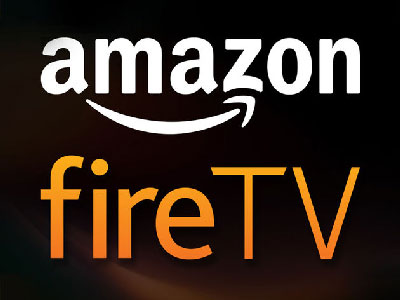
- Login to your Amazon account on your Amazon Firestick.
- Go to SETTINGS > MY FIRE TV (or it may say MY DEVICE) > DEVELOPER OPTIONS > TURN “Apps from Unknown Sources” to ON.
- Hit the HOME button on your remote.
- In the SEARCH function of Amazon Firestick, search for DOWNLOADER and download it. This will allow you to download the app to your Firestick.
- Once DOWNLOADER is installed, open the DOWNLOADER app.
- IMPORTANT: go to SETTINGS within the DOWNLOADER app and put a check mark in the ENABLE JAVASCRIPT option.
- Next, go to the HOME section in the DOWNLOADER app and enter the following url: firesticktricks.com/smarter
- Select DOWNLOAD
- Once APPS has been downloaded, open the APPS and login with Berry Media IPTV user name and password.
Android IPTV Installation

- the IPTV Installation is the setup to start to enjoy with the world.
- Open your internet browser on your Android device.
- Enter the following url: https://firelink.app/Streamlinetvuk.com
- Click the Download Here button.
- After the file is downloaded, open the file.
- If prompted, change your phone settings to allow unknown apps to be installed on your device, then return to your file.
- After the app is installed, open the Berry Media IPTV and login with your user name and password.
IPTV installation on IOS (iPhone, iPad, Apple Tv)

IPTV installation on IOS (iPhone, iPad, Apple Tv)
Steps for using IPTV-Smarters Player
- Visit the App Store and Download the Smarters IPTV app for iPhone, iPad or Apple TV.
- Enter the login information, enter server URL, your username & password we provided to you,
- Enter the created playlist and watch live TV channels movies & series From Stream Line IPTV.
GSE SMART IPTV PRO: How to use it
- Download GSE smart IPTV for iOS devices.
- Simply open the application and tap the ‘Accept’ EULA rule.
- In the top left corner, click on the settings.
- Locate and select the Remote Playlists menu to find and select playlists.
Click to enter server URL, your username & password we provided to you.
SAMSUNG and LG Smart TV IPTV Installation
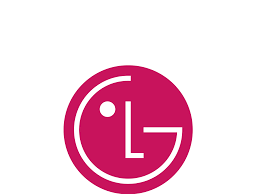
- Go to your app store Download and install the Smart IPTV app.
- this app is not associalted with Stream Line IPTV. This app acts as a gateway to allow outside applications not found in your app store to be loaded to your smart tv. The Smart IPTV app provides a 7-day trial to test their gateway app. If you choose to keep it, you will need to pay 5.99 euro per TV to keep using it. This fee is not associated with Stream Line IPTV.
- Open the Smart IPTV app. Write down the TV MAC Address that is shown when you open the app.
- Go to www.siptv.eu/mylist/ on any computer/smart phone.
- In the first MAC slot under “UPLOAD LOCAL IPTV PLAYLIST FILE OR EXTERNAL PLAYLIST URL WITH AUTO-UPDATE, enter your TV MAC Address.
- *Double check that the info you just entered is correct*.
- Enter your M3U playlist (replace the X’s with the user name and password sent to you in your activation email).
- http://aabbccddcc:80/get.php?username=xxxx&password=xxxx&type=m3u_plus&output=mpegts.
- Check “USA“
- Check “Keep online“
- Click on “ADD LINK“
- (You should see “url added” at the bottom if this process is done correctly.)
- Restart the app on your TV and you will see Berry IPTV channels.
Installation Your IPTV Content On The Mag Box

Step 1: When the box is being loaded the main portal screen appears. After that click on “settings”, press remote button “SETUP/SET”.
Step 2: Then press on “System settings” and click on “Servers”.
Step 3: Select “Portals”.
Step 4: In the “Portal 1 name” line enter the following ” IPTV “.
In the “Portal 1 URL” enter the portal address provided by your IPTV distributor. First, you must provide your device Mac address which can be found on the back side of your box to your IPTV distributor.
Step 5: When all the operations listed above is done, then press “OK”.
When the settings are being saved click “EXIT” on the remote control and press option “General”.
Press “OK” to save the changes you made.
When all the steps listed above are done press”EXIT” 2 times on the remote control and restart the portal.
Now everything is ready to start watching Live TV
Get exclusive deals by signing up to our Newsletter.
1205-888-123
1205-888-234

